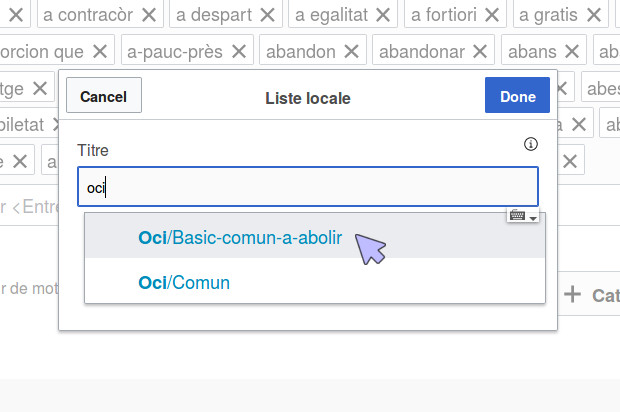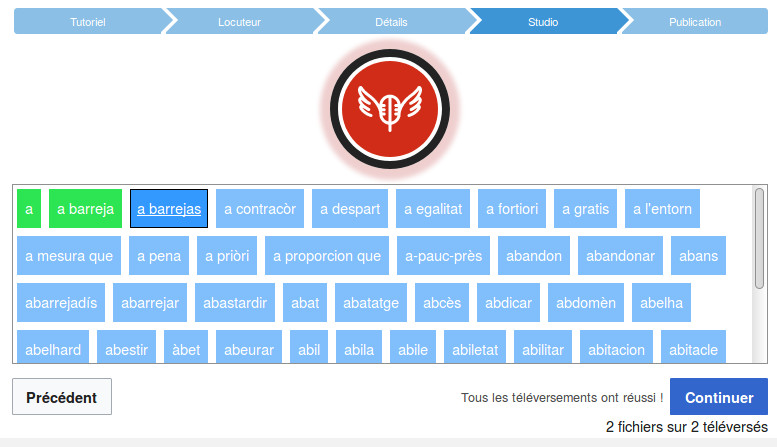Help
Difference between revisions of "Interface/pl"
(Created page with "== Krok 5: Przetestuj mikrofon ==") |
|||
| Line 33: | Line 33: | ||
| − | == | + | == Krok 5: Przetestuj mikrofon == |
You first need to pass a little test to check if your material is working well. If you've just recorded something on Lingua Libre, you can ignore this step and click on "Next". | You first need to pass a little test to check if your material is working well. If you've just recorded something on Lingua Libre, you can ignore this step and click on "Next". | ||
Revision as of 11:49, 5 March 2021
Krok 1: stworzenie konta
Dźwięki nagrane na Lingua Libre, zostaną załadowane na Wikimedia Commons. Musisz mieć konto na Commons, możesz je stworzyć na stronie commons.wikimedia.org/w/index.php?title=Special:CreateAccount.
Krok 2: połączenie
Aby nagrywać na Lingua Libre, musisz połączyć się z kontem na Wikimedia Commons. W tym celu na Lingua Libre musisz zalogować się kontem z Wikimedia Commons. Kliknij na sylwetce w prawym górnym rogu strony, potem na "Zaloguj się do Wikimedia Commons". Jeśli nie jesteś jeszcze zalogowany na Commons, trafisz na stronę która zapyta o nazwę użytkownika i hasło. Zaloguj się.
Kiedy Lingua Libre poprosi o uprawnienia do zapisywania nagrań na Wikimedia Commons, zgódź się.
Krok 3: Sprawdź swój sprzęt
Aby być w stanie nagrywać, musisz mieć mikrofon podłączony lub zintegrowany z komputerem lub smartfonem. Dźwięk nie może być za głośny lub za cichy.
Krok 4: Dostęp do Asystenta Nagrań
Kliknij na "Record" aby przejść do studia nagrań.
Otworzy się okno, które poprosi o dostęp do mikrofonu. Jeśli masz ich wiele, wybierz właściwy.
Krok 5: Przetestuj mikrofon
You first need to pass a little test to check if your material is working well. If you've just recorded something on Lingua Libre, you can ignore this step and click on "Next".
Step 6 : Create a speaker
You can record your own voice or record someone else. But for every one (yourself or someone else), you need to create a speaker the first time you record him/her.
On the top of the "speaker" page, you have a drop-down menu with the name of the actual selected speaker. It allows you to change the speaker and create new speakers.
When you create a new speaker, you must enter :
- His/her name (you don't have to put the whole name, but you can't have two speaker with the same name)
- His/her gender
- The languages he/she spokes : click on the field "Spoken languages", start to pick the language name and click on the right one among the propositions. In the window that opens, indicate the the language level and the place of learning (city, department, region...). It's useful for people who study the geographical variation of a language prononciation.
- The place he/she lives (city, department, region...). It's useful for people who study the geographical variation of a language prononciation.
Click on « Next ».
Step 7 : Get ready to record
If the speaker you choose speak many languages, you have to choose the right one in the field "Record language".
To record only one word, pick it in the field with the label "Type a word ant press <Enter>" then press "Enter". If you want to record more than one word, you have to separate them with a #.
To record a list, you need to click on the button "+ local list". On the windows that opens, enter the language code ("eng" for english), then a slash (/), then the name of the list you want to record. When you have selected the right list, click on "Done".
You can remove words of the words to record with clicking on the "x" on the top right of the frame.
If you feel a little bit at ease with Lingua Libre, you can try to create your own lists. A help page explains you how to do this : Help:Create_your_own_lists.
It's a right thing to do to click on the "Shuffle list" before recording, especially if the list is long and if you're not sure to record it all. So everybody won't record the same words at the beginning of the list.
If you have properly configured everything, click on "Next".
Step 8 : record
You are taken to a page with the words to record on blue squares. The big red button is used to record. It's brighter when you are recording, lighter when the recording is stopped.
When you're ready, click on the record button. The word underlined is the one you have to record. When a word is recorded, its frame become green. The recording automatically move up to the following word, which becomes underlined.
If you made a mistake, you can click on a word to record it again.
When you're done, click on "Next".
Step 9 : Check the records
You can then listen the records you've done before publishing them. To listen a record, click on the "play" button on its left.
If a record doesn't suit you, you can remove it of the sounds to publish in clicking on the cross on its right.
When you're satisfyied, click on "Publicj on Wikimedia Commons". Wait for the publications to be all completed (a green icon with a "v" will appear beside every sound). It's done ! You can now find your records on Lingua Libre, but also on the file bank Wikimedia Commons !